|
<< Click to Display Table of Contents >> Log Report Setup |
  
|
|
<< Click to Display Table of Contents >> Log Report Setup |
  
|
This box is used to convert logged data into a Log Report:
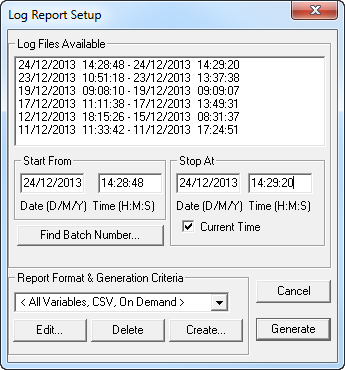
Step 1: Choose a Report Format (or create a Log Report Format by clicking the Create... button)

Step 2: Enter the 'Start From' Date and Time and 'Stop At' Date and Time
(If you click on one of the 'Log Files Available' in the list shown then the start and stop times of that day will be entered automatically.)
Alternatively click the Find Batch Number button to select the Start and End time based on a Batch Tag.
It is important not to change the Report Format after doing Step 2 as this will affect how the since 'Last Conversion of this format' will operate.
When you have chosen the Report Format & Start/Stop Time click the Generate button.
Log Files Available
A list of all log files available on the system is shown in the list box. They include start date and time and end date and time of the files. A file is created every day.
Start From - Stop At
Enter the time & dates for the start and stop times of the desired report.
If a report has been previously generated, SpecView will use the stop time & date of the previous report as a suggested start time for the next report.
By checking the current time box the current date and time will be entered in the Stop At boxes.
A Log Report can also be generated from the Remote computer, which is detailed in Log Reports from the Remote.
Below is an example of a Log Report .CSV file opened in Excel:
