|
<< Click to Display Table of Contents >> Log Report Format |
  
|
|
<< Click to Display Table of Contents >> Log Report Format |
  
|
This box sets up:
- The variables that will be included in this report
- The name of the file generated and where it is to be stored
- The start/stop times of the Report

Format Description
Name the format for easy identification, some examples are: 'Line 1 - PV's only', 'Line 2 Barrel Zone diagnostics', 'Furnace 3 Run Data'.
An unlimited number of report formats can be defined.
Replace Format and Add to format list
These buttons save the report format
When creating a new format click Add to format list
If you edit an existing format you can save the edits by clicking Replace Format OR save as a new format by editing the name and clicking Add to format list
Choosing Variables
Select the variables you want in this report: Click on the ones you want and then click Add-> If you select one you do not want, click on it again to de-select it. The order in the 'Order In Report' window is the order of columns in the text file produced when the report is 'generated'.
Note that if the intention is to load the Log Report into Excel, older versions of Excel (before Excel 2007) have a limit of 256 columns. In newer versions this limit has been increased to 16,384.
Log Report: Include Alarm/Event Log
To get a printable report of either the event log or alarm log check these boxes:

Each will generate a Comma Separated Variable file using the same name as defined in the 'Output File Name' but with the filename extension .cse (events) & .csa (alarms). The files will be in the location specified in the 'Output File Path'.
Output File Name
NOTE: Standard file naming conventions must be followed. Long file names are supported if the name is taken from a SpecView text variable. All log files are in the format 'Comma Separated Variable' format.
Filename extensions used are: .csv for values; .cse for events; .csa for alarms
Option 1 (default) - Select (up to) the first six characters of the file name
Choose any characters: e.g. LOG- or Furn1- but we strongly recommend that the fewer characters used the better, because this name will be padded out to 8 characters with digits, resulting in the report files having names such as: LOG-0002.csv; Furn1-05.cse
If all 6 characters are used in the name, then only 2 digits will be used to number the reports created, therefore: Furn1-01 to Furn1-99 (giving only 99 log reports before log reports are overwritten).
Whereas, if just 2 characters are used in the name, then 6 digits will be used to number the reports created, for example: LR000001 to LR999999 (giving 999999 log reports).
Option 2 - Select the specific file name
The file will always use the same name, and the previous file will be overwritten.
Option 3 - Get the name from a SpecView string User Variable

The value entered by the operator for 'Current Batch ID' will be the filename for the log/alarm/event report(s).
Log Report: Output File Path
Specifies where to put the log files. This can be any folder on any drive available to the SpecView computer - i.e. it can be any drive on a network.
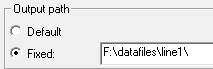
Default selects the project folder.
Start Time / Stop Time
This area defines the Start and Stop Time and Date of a report.
Manual Report Generation:
The radio buttons for 'Last Conversion of this format' and 'Current Time' are selected as the default values. These are typically used when reports are being generated manually. When a report is generated manually (as opposed to via the Strategy Controller) the stop time is remembered. When the Log Report Setup box is next selected, the previous stop time is automatically used as the 'Start From' date and time.
The manual generation of a log report requires the user to select the Log Report Setup box (either from the Logging menu or from a Button Attribute) and clicking the Generate button.
NOTE: The 'Last Conversion of this format' feature is disabled when the report is generated automatically by either a Button Attribute (Logging - Convert specific log format) OR by a Strategy Controller action. When using these features the Start and Stop time must be obtained from SpecView Date/Time User Variables (see below, or from a Batch Tag.
Automatic Report Generation:
One of the most popular features of SpecView is to generate log reports automatically when an event occurs. The Strategy Controller option is needed to achieve this.
The two most common are:
1 At a fixed time period (every day; every shift; every week etc.)
2 At the end of a batch process
To do this it is necessary to define two SpecView Date/Time User Variables. One is used as the Start time and one as the Stop time.
To define the User Variables:
1 Open the Variables List (click 'V' on the toolbar)
2 Click the New menu and select New Date/Time User Var
3 Enter a name for the first variable ('Batch Start') and click OK
6 Click Close on the default data entry box
7 Repeat these steps to create the second variable ('Batch End')
On the Log Format Setup box click the Var: radio buttons: and select the User Variables that have just been created:

It is then up to the actions defined in the Strategy Controller to get the desired values into these BatchStart and BatchEnd User Variables. Read Strategy Controller for examples of doing this.