|
<< Click to Display Table of Contents >> Data Logging - Alarms |
  
|
|
<< Click to Display Table of Contents >> Data Logging - Alarms |
  
|
CAUTION: SpecView's alarm monitoring MUST IN NO WAY be used as a safety feature! Use fully redundant approved safety devices only!
To specify which boolean variables are monitored as alarms use the Variables List, in a similar way to selecting/removing variables from logging:
The Variable List's 'A' column will show which variables SpecView is checking as alarms:
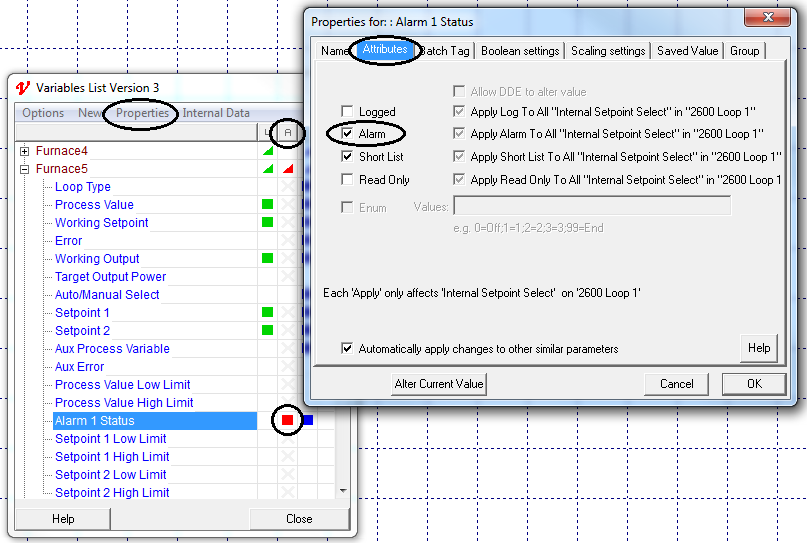
Double-clicking in the 'A' column will set/unset this parameter as an alarm (only boolean variables can be selected, the gray 'X' indicates those that can't be selected).
Alternatively, select the parameter and use Properties to set/unset the Alarm Attribute.
The rate at which they are checked is defined on the Alarm tab of the Preferences box.
The default value is every 5 seconds.
If instrument(s) are disconnected from communications by either being removed or turned off, alarm checking can cause excessive slow-down of communications to the remaining instruments. It may be necessary to set a slower rate for alarm checking, turn it off (remove the 'enable' check) or remove specific variables from alarm checking.
When an alarm condition is detected the New Alarms window appears:
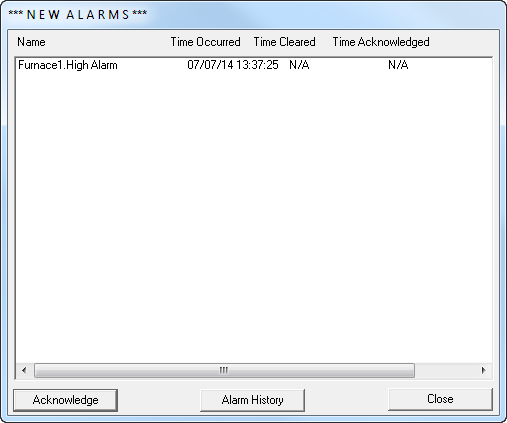
Clicking the Acknowledge button time stamps the Time Acknowledged column for all unacknowledged alarms and displays the Alarm History window:
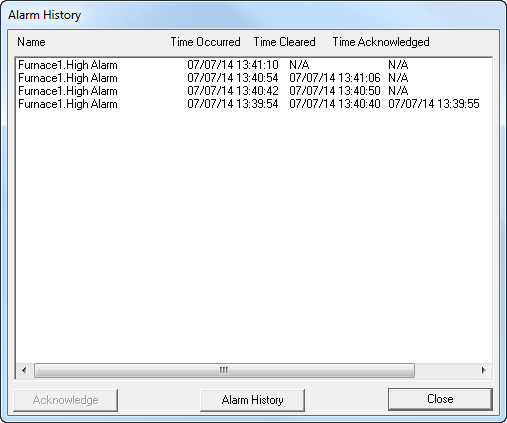
Pressing the spacebar on the keyboard once will Acknowledge the Alarms, pressing it again will close the window. This is a quick way to Acknowledge & Close the window.
The Alarm History window shows all the alarms since Runtime was last entered. If SpecView is just re-started (either the program or by coming from Edit Mode) then all of TODAY's alarms are shown (up to a maximum of 1000 lines).
There is no way to clear or delete alarms
This window cannot currently be printed
To get a printable report of the alarms, convert any log format for the time span required, with the Include Alarm Log checked.
This will create a file with the same name as the log report, but with a filename extension of .CSA (i.e. Comma Separated Alarms).
Note that it is necessary to have at least one variable in the log report in order for the .CSA file to be generated.
Below is an example of a .CSA file opened in Excel:

NOTE: Event log reports are generated in a similar way, by checking the Include Event Log check-box,which creates a .CSE (i.e. Comma Separated Events).