|
<< Click to Display Table of Contents >> Alarm List |
  
|
|
<< Click to Display Table of Contents >> Alarm List |
  
|
An Alarm is an On/Off status within an instrument, or a boolean User Variable which are marked as being significant by having the Alarm attribute enabled.
When an alarm occurs SpecView will display the Alarm box and write an entry into the Alarm logfile.
Runtime View Menu (UsingSpecView)
Alarm List/History (Glossary, .....)
Done - Variables List Alarms (EditingProjects)
DONE - Data Logging Alarms log reports (DataLogging)
Done - Button/Strategy Action 'Show Alarm List' (EditingProjects)
The Alarm List (also known as the Alarm Window) can be displayed from the View Menu:
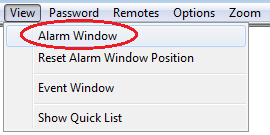
Also, when an alarm occurs SpecView will automatically display the Alarm box and write an entry into the Alarm logfile.
(This feature can be enabled/disabled using the 'Popup Enabled' checkbox from Preferences - Alarm)
The list shows any active Alarms (unacknowledged alarms), see Fig. 1 below.
If there are no active Alarms then this will just show the Alarm History, see Fig. 2 below.
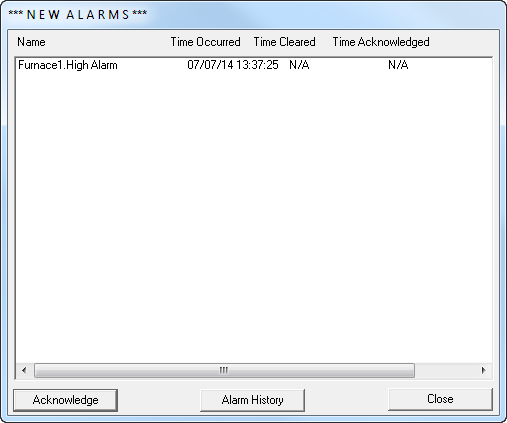
Fig. 1
Clicking the Acknowledge button (in Fig.1) will time stamp the 'Time Acknowledged' column for all unacknowledged alarms and displays the 'Alarm History' window:
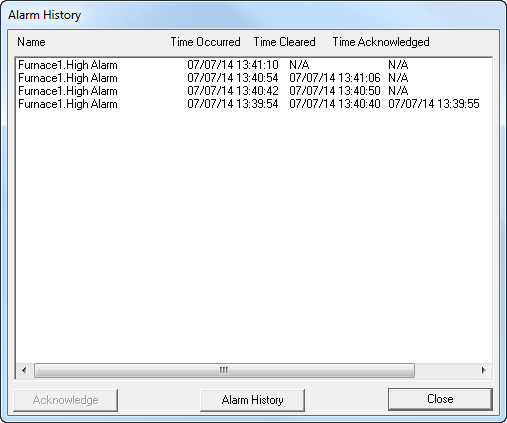
Fig 2.
The Alarm History window shows all the alarms that have occurred since last going into Runtime mode, or Edit mode (online).
If SpecView has just been re-started (either by the program or by coming from Edit Mode offline) then all of TODAY's alarms are shown (up to a maximum of 1000 lines).
Pressing the spacebar on the keyboard once will Acknowledge the Alarms, pressing it again will close the window. This is a quick way to Acknowledge & Close the window.
There is no way to clear or delete alarms
This window cannot be printed (other than by a screenshot)
To get a printable report of the Alarms, convert any log format for the time span required, with the 'Include Alarm Log' checked. This will create a .CSA file which can be opened in Microsoft Excel.