|
<< Click to Display Table of Contents >> Value (Variable) Based Event Setup |
  
|
|
<< Click to Display Table of Contents >> Value (Variable) Based Event Setup |
  
|
Setting up a Value or Variable Based Event in Strategy Controller:
(There are also some specific examples here.)
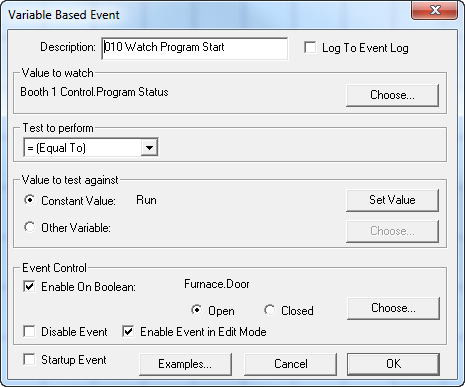
|
Description is a text field to identify the event. Events are listed in alphabetical order so it is a good idea to use a numeric prefix so that related events may be grouped together in the list. |
When the 'Log to Event Log' box is checked each occurrence of the event will be time stamped in the Event Log . (If the event log has been set to record specified events) |
|
'Value to Watch' is where the variable is selected that SpecView will check or 'watch'. This can be any variable, including SpecView variables, from the Variables List.

|
This is where the type of test SpecView will apply is specified.
'Changed' means changed by more than the amount given. This includes time, booleans and values. When using this with a boolean it is necessary to ensure that the Value to test against is set to False.
'Comms Error' will become true any time SpecView does not receive a response from the instrument when the variable is requested. This can be used to alert an operator that communications has been lost or corrupted. |
The 'Value to test against' may be a constant value OR the value of another variable.
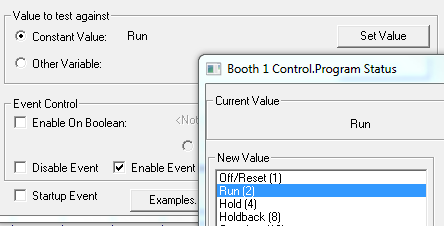
A constant value would be used when the test is always the same.
If a constant value of zero is used then this means any change to the variable.
Other Variable is used when two values are to be compared such as Zone 1.Process Value > Zone 2.Process Value.
Or if a test involves comparing a value to a setpoint that requires adjustment. For example, a counter is to be reset when the count value exceeds a particular value, and that value is to be set by the user. A SpecView variable would be defined called 'Count Reset Value' that is put on a GDW. The Strategy Controller event is: 'Counter.Value > SpecView.Count Reset Value'
Using Event Control (Enable On Boolean) to do an AND function
Event Control (using: Enable On Boolean) allows an AND function with a secondary boolean
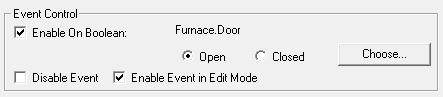
For example: Zone 1.Process value < 200 AND Furnace.Door = Open
If it is required to AND a variable that is not a boolean, such as a number, an intermediate event must be defined:
For example, Zone 1.Process Value > 250 AND Zone 3.Process Value > 300
A SpecView boolean User Variable must be defined 'Zone 3 over 300'
A Strategy Controller event/action: 'Zone 3.Process Value > 300 è Parameters: Download Specific Value of On to SpecView.Zone 3 over 300' turns on the boolean.
A second event: 'Zone 1.Process value < 200 AND SpecView.Zone 3 over 300 = True' completes the required statement.
In such an example do not forget to have an event to turn OFF the boolean since the Strategy Controller has no implied ELSE function.
|
When this box is checked the Strategy Controller will NOT test the event. |
||
The Startup Event is a special event that is always true when SpecView is started or Runtime Mode is entered from Edit Mode. It is not necessary to define any variable to watch or specify any test. |
|
||
Using Event Control (Enable On Boolean) to specify the order of Events
If the order that events are tested is important, then it is possible to force SpecView to do one set of actions before another by the use of the 'Event Control - Enable On Boolean'. To do this create a SpecView Boolean User Variable then add an action to the events to set the Boolean and use the 'Enable on Boolean' to determine which will be invoked as follows:
For example, the 2 events can have their sequence controlled as follows:
Events |
Actions |
If ProcessValue changed & Bool is Off |
Set Bool On Do your required action |
If ProcessValue changed & Bool is On |
Set Bool Off Do your required action |
NOTE: When an event has been tested as true the event will not invoke its associated actions again until the event has become false, and then true again.