|
<< Click to Display Table of Contents >> ActiveX Register |
  
|
|
<< Click to Display Table of Contents >> ActiveX Register |
  
|
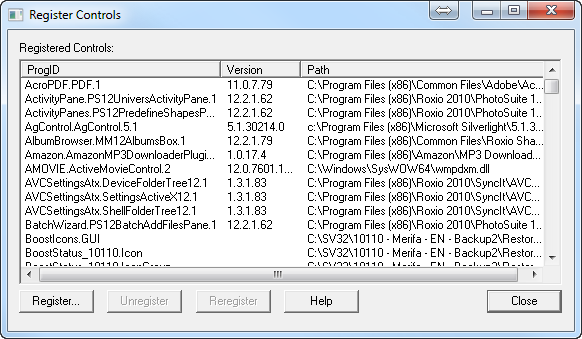
Registering a control is similar to installing it.
NOTE: To register or unregister a control it is necessary to be running SpecView as an Administrator because SpecView updates the Windows Registry during this process, which requires Administrator privileges.
Most sets of ActiveX controls will come with their own installation program, which is likely to register the control automatically.
However, some controls (maybe where one has been written as a bespoke control) will need to be registered.
To Register a control using SpecView use: Object->ActiveX Control->Register Controls...
Click 'Register...' and browse to find the control.
If in doubt about this then please contact the vendor of the control.
Projects that contain ActiveX controls, which are not yet installed (or registered) on the PC, can now be Restored & run. Although a warning message will be displayed informing the user that the ActiveX controls need to be installed. However, in this case the screens (GDWs) will not be able to be saved after modification, unless the missing ActiveX controls are deleted from the GDW.
See also:
ActiveX - Steps to add an ActiveX Control
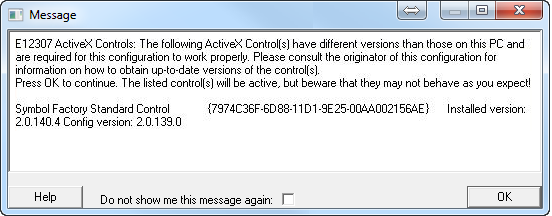
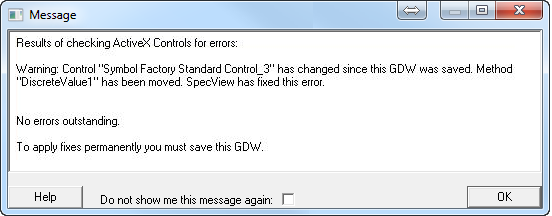
These messages will be displayed when the version of the ActiveX controls in a Project differs from the version of ActiveX controls which are installed (registered) on the PC. In the case of a minor change to the naming of the inputs/outputs/methods within the new version of the ActiveX control, this will be automatically adjusted within the Project, so that it will continue to work with the new version.
However, it is always wise to ensure that a backup of the Project has been made before going into Edit Mode and saving the automatic adjustments.
If this ActiveX control is being used on multiple GD3s then it is necessary to open and save each of the affected GD3s. To ease this process a new menu option has been created to perform that function: 'Object->ActiveX Control->Save All GD3s for Version Changes' this menu item is only enabled if an ActiveX Control has had a version change in this project.
Registering ActiveX controls from SpecView on Windows Vista, Windows 7 and Windows Server 2008
Registering ActiveX controls requires administrative priviledges, which under these versions of Windows requires user confirmation in the form of a 'User Account Control' box, which is now displayed when SpecView starts.