If you have just moved the SpecView project from one computer to another and now all you are seeing is ‘XXX’ or ‘N/R’ on the screen, then it is possible that the communications ports on the new computer do not match those of the old computer.
If you still have access to the old computer, then do these two things:
1) Visit the Device Manager on the computer and look at ‘Ports (COM and LPT)’ In this section will be listed all the COM ports the old computer has. Make a note of them. To get to Device manager, hold the Windows key and press the Pause/Break key:

Then click Device Manager on the left.
2) Inside SpecView, go into Configuration mode (V2.5) or Edit Mode (V3) and open the Variables list by clicking the red ‘V’ on the toolbar.
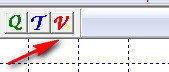
Then, for each instrument on the list, open its properties and look at which COM port it is on, for example:
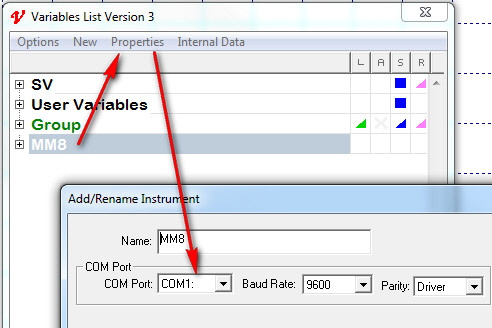
Now you will have a list of which devices are on which COM ports on the OLD computer.
Now go to the NEW computer and do the Device manage thing again to see which COM ports are present.
then, on the NEW Computer, go to Setup -> Swap COM ports and for each old com port on the left side, assign it a new port on the right side.
Here is an example swapping COM1: to COM5:
Click the save icon and that will have swapped the COM ports over.
If the project still does not work, then more questions need to be asked, see the section on ‘Troubleshooting Instrument Communications’ in the main SpecView help.
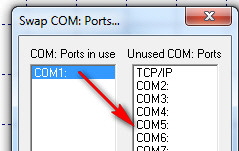
SCADA software for people with other jobs!
(C) 2025 SpecView Inc & SpecView Ltd. Page Updated: 19 September 2025
