|
<< Click to Display Table of Contents >> OPC Browser |
  
|
|
<< Click to Display Table of Contents >> OPC Browser |
  
|
SpecView’s OPC Browser will list the available OPC Servers, see below. If your OPC Server is not listed, then it may not be running, if so click the Cancel button on the OPC Browser screen, start up the OPC Server and then restart the OPC Browser. If you wish to use SpecView to monitor/control an instrument/controller (via an OPC Server) that has access levels in it, then you should set the required access level in the instrument/controller before you start up the OPC Browser. If this is not done, then when you try to create a SpecView instrument you may find that SpecView cannot retrieve the parameter(s), or tag(s), that you require.
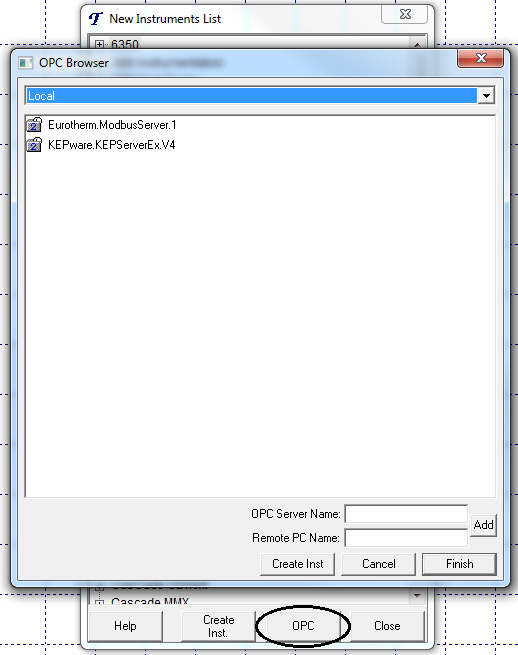
When you click an OPC Server SpecView will contact that Server and retrieve a list of ‘Groups’ and ultimately ‘Item IDs’, this process can take a long time.
If the required OPC Server isn't listed because it is running on another PC then enter the name of the OPC Server into the 'OPC Server Name:' box, being careful to type the name accurately & enter the network name of the Remote PC into the 'Remote PC Name:' box & click the Add button.
The ‘Groups’ and ‘Item IDs’ are pre-programmed and stored in a hierarchy by the OPC Server’s manufacturer. SpecView will then display this hierarchy.
Click the individual ‘Groups’ to open them up to see further ‘Groups’ or a list of their ‘Item IDs’, for example:
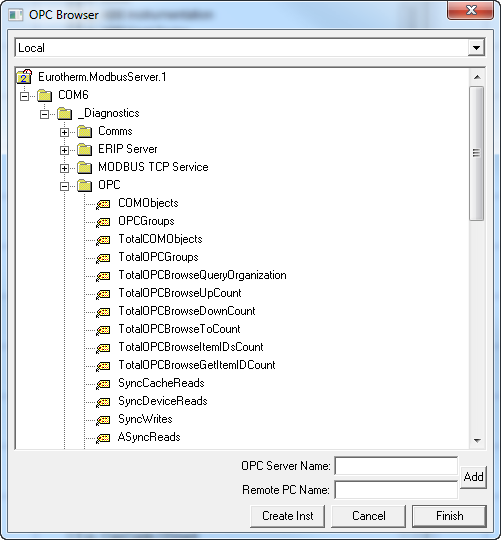
Create a SpecView ‘instrument’ from any of the ‘Groups’ listed. If you have the Multiport option enabled on your license then you can have ‘Groups’ from multiple OPC Servers. To create a SpecView ‘instrument’ you just click the ‘Group’ you wish to select and then click the Create Inst button. You will then be asked to give your new SpecView ‘instrument’ a name (one will be suggested using the group hierarchy, but you can override it). Once you have typed in a new name and clicked OK then SpecView will again contact the OPC Server to retrieve details about the ‘Item ID’ that it requires to build a SpecView ‘instrument’. As a result of this process you will be informed if there are any ‘Item IDs’ that are not supported by SpecView (see below).