|
<< Click to Display Table of Contents >> Quick Start - Define a second GDW |
  
|
|
<< Click to Display Table of Contents >> Quick Start - Define a second GDW |
  
|
The first GDW (Graphical Display Window) has already been saved.
Now click the New GDW tool 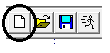 to get a new blank GDW.
to get a new blank GDW.
Click the Trend Chart tool  and draw another chart onto this new GDW. Any variables may be used for the pens, even the same ones as before.
and draw another chart onto this new GDW. Any variables may be used for the pens, even the same ones as before.
Also, many types of variable can be plotted on a Trend chart, including boolean (On/Off functions).
Click the Save tool ![]() and give this new GDW a name so it can be saved.
and give this new GDW a name so it can be saved.
Note: When SpecView enters Runtime Mode it will normally start by opening the GDW last edited. To specify which GDW is opened on Runtime use the Set As First GDW menu command from the File menu while in Edit Mode.

To open more than one GDW at startup use the Auto-open on Runtime menu command. It is important that this feature is used for all GDW's that contain Trend Charts in order to start their trace lines when SpecView starts.
For the next step read: Add buttons to switch between GDW's