|
<< Click to Display Table of Contents >> Quick Start - See how it works in Runtime Mode |
  
|
|
<< Click to Display Table of Contents >> Quick Start - See how it works in Runtime Mode |
  
|
Click the Enter Runtime tool  to see the project you have just set up working in Runtime Mode.
to see the project you have just set up working in Runtime Mode.
The GDW screen should now look similar to this:

The Instrument View, variable, Trend chart and Bar chart on the first screen of the GDW will be displaying data (if not, see Troubleshooting).
Clicking on the button(s) shown within the Instrument View(s), in this example the PAR button, should perform similar actions to clicking on the respective buttons on the front panel of the actual instruments themselves.
Clicking on the value of the variable, in this case 26.1:
![]()
could, if the variable was writeable, allow this value to be changed. However, as the variable 'Input 1' is not a writeable variable this is not possible in this example.
The Trend chart lines will initially be invisible. However, after a few moments the lines will start to be drawn depending on the time-span that was specified for the Trend chart when it was created.
If the Setup button and/or Help button were enabled on the Buttons & View tab then:
Clicking on the Setup button in the top right-hand corner of the Trend chart allows the Trend Chart to be modified from Runtime mode.
Clicking on the Help button will display help for the Trend chart attributes.
Clicking on any of the Pen labels along the top of the Trend chart switches the vertical scale to match the scale that you defined for that Pen.
Clicking on the 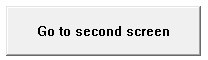 button will switch to the other GDW which you defined,
button will switch to the other GDW which you defined,
which may look similar to this:
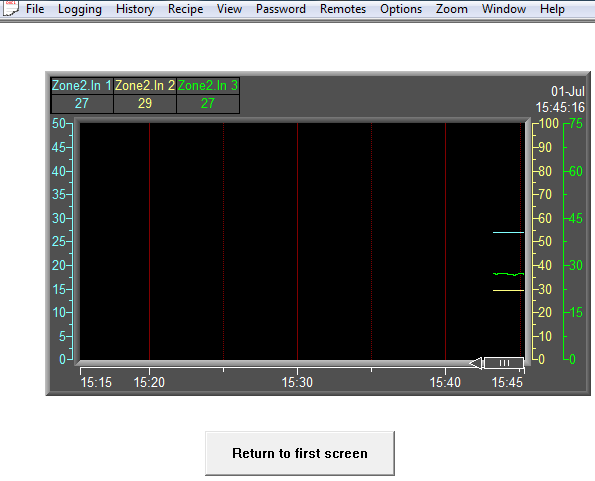
CONGRATULATIONS! You have just created your own custom multi-screen supervisory system in just a few minutes.
Remember to make a backup of the project using SpecView's Archive/Restore facility.
Now explore the Data Logging and (optional) Historical Replay features. Then you can go back into Edit Mode and explore the custom Graphics, Recipes, Networking and other features of SpecView.