|
<< Click to Display Table of Contents >> Remembering Window Positions |
  
|
|
<< Click to Display Table of Contents >> Remembering Window Positions |
  
|
It is possible to make SpecView remember positions of windows - this is particularly useful when using very large monitors or multiple monitors.

Limitations
SpecView's screens (also known as GDWs or GD3s) are not independent windows, so they can't be positioned outside the main screen.
A screen's position will only be stored when that screen is closed, or SpecView is exited.
Therefore, it is necessary to ensure that the main screen (in other words the screen that has 'File->Set As First GDW' set) is made large, by dragging it out.
Then open each of the screens and position them as required, then exit SpecView.
So the next time SpecView is run it will have remembered the last positions of each of the screens.
Method
Choose Preferences from the File menu and click the Startup tab and uncheck the Maximized checkbox:
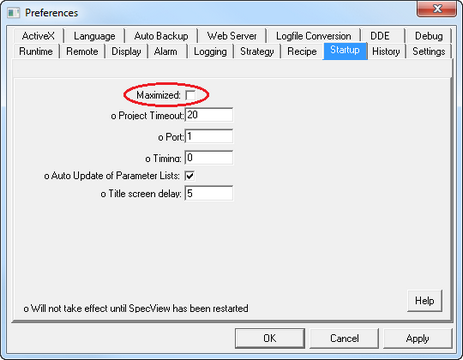
Click the Display tab and check the Remember Positions checkbox:
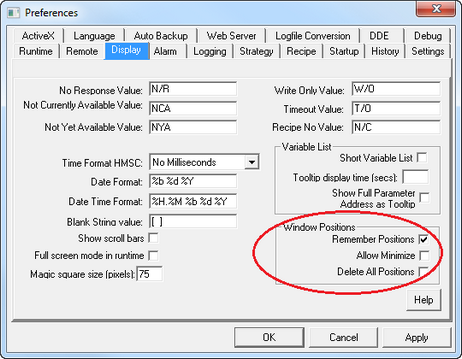
The Allow Minimize checkbox is used to specify if the Minimize window control should be allowed.
The size and position of the individual windows is stored when the window is CLOSED.
The Delete All Positions checkbox clears these stored coordinates.
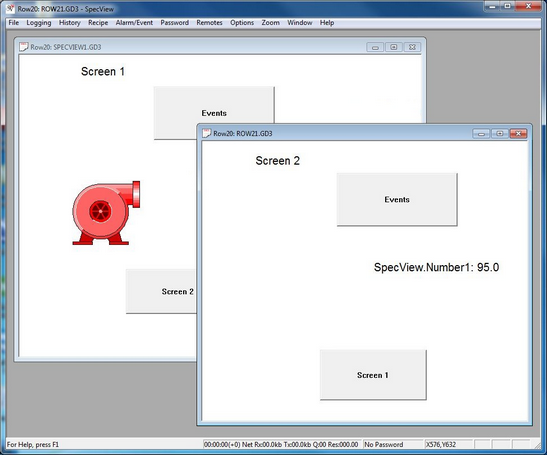
Uses
The ‘remembering’ of window positions is particularly useful when using multiple monitors on a single computer in order that certain windows (GDWs) will subsequently appear on a particular monitor.
To do this:
| ▪ | Using the Windows Control Panel, select Display and choose Multiple displays – Extend these displays (not Duplicate these displays) |
| ▪ | Position the windows while in Runtime Mode and close each of them (then re-open to check position is now correct) |
Note that the positions of windows are only remembered when the window is closed (not when SpecView exits)
| ▪ | It is highly recommended to enable Passwords and check Disable Window Controls for Operators (so they can’t accidentally click them). |
Note: One alternative to this for positioning GDWs on multiple monitors is to use SpecView Remote and run both SpecView Local and SpecView Remote(s) on the same computer so that the Local runs on one screen and the Remote(s) on the other(s). It is important that the SpecView Local is started first and the Remotes started afterwards.
Or another alternative is to use more than one computer and run SpecView Remote on the other computer(s) to be able to see the screens on the Local computer.