|
<< Click to Display Table of Contents >> Variables List |
  
|
|
<< Click to Display Table of Contents >> Variables List |
  
|
There is now a separate list for new instruments, which are now known as instrument Templates.
The Show New button has been replaced by the T on the toolbar ![]() .
.
Or an alternative way to access it is via the New menu on the Variables List.
There are now multiple options for sorting instruments and variables within the Variables List.
There are a number of columns which can be selected showing Values (V), Logging (L), Alarms (A), Short-List (S) and Read-Only (R).
Live values will be shown in the Values (V) column, if enabled on the Online Features menu. This will not put a heavy load on comms because only those values visible will be requested.
New User Variable types:
Enum (Enumerated type) - to express multiple states, such as: Stopped/Running/Paused.
The syntax for defining the value is, for example: 1=Stopped;2=Running;3=Paused
Countup Timer - to record durations.
New SpecView Variable:
Date&Time This is the current Date and Time combined, which is useful for Strategy Events.
Choosing Options->Flat List displays parameters from multiple instruments, so that all similar parameters from each instrument are shown together.
Instruments may be grouped together under a logical machine name. This is done using Options->Groups to create a logical name and going to the instrument's Properties and assigning it to a group.
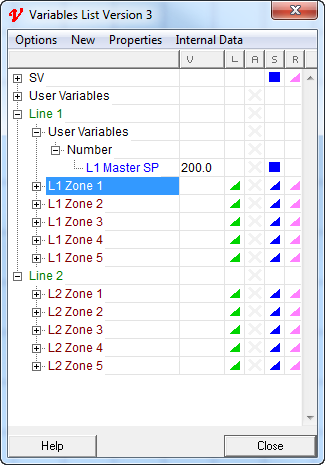
Variables can now be dragged and dropped onto the screen (GDW).
Multi-select of variables can be sequential, using the SHIFT key, or random using the CTRL key. When using the CTRL key, variables are put on the screen in the order selected.
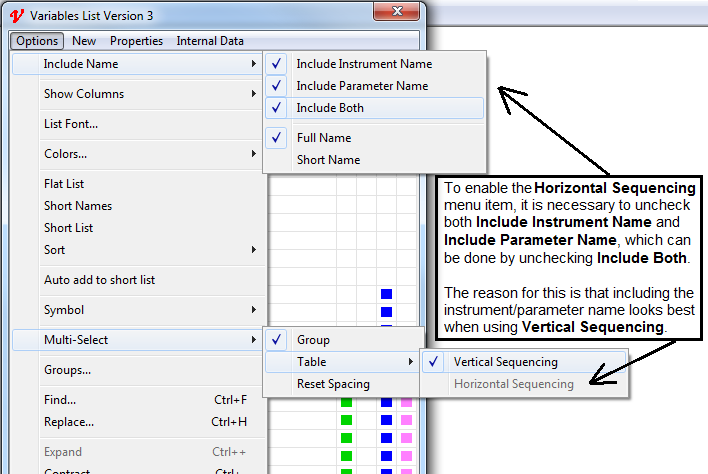
When a number of variables are multi-selected and dragged out onto the screen they are automatically in Spread Mode to assist when dragging out a number of variables for a table.
This is indicated by the large black square 'handles' around them. The 'handles' can be dragged to adjust the spacing, instead of just enlarging the font.
Any group of items can be put into Spread Mode by right clicking on the group and choosing Spread Mode from the popup menu.
Subsequent dragging will use the previous spacing, or use the Reset Spacing menu item from the Multi-Select sub-menu.
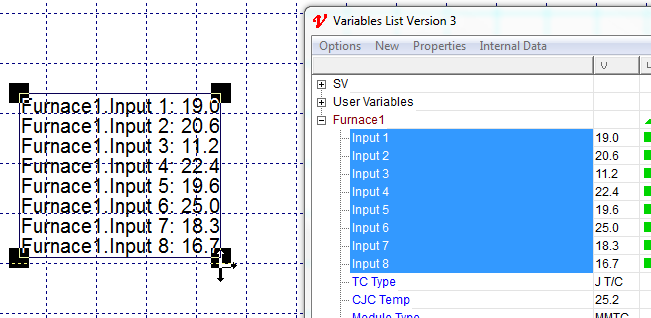
Drag and drop can also be used to assign a variable in a box, such as, the Strategy Controller Setup box.
Here the Flat List option has been chosen from the Options menu, so that all the similar parameters from each instrument are shown together.
After multi-selecting the parameters, drag onto the GDW which automatically arranges them and, if enabled on the Online Features menu the live values will be shown immediately.
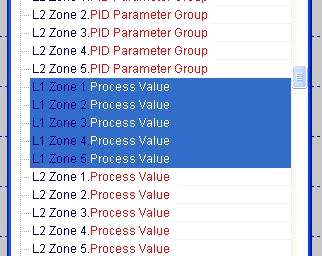
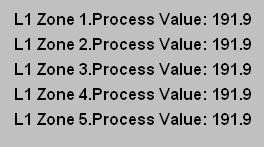
For Modbus instruments the Modbus address of a parameter will be displayed in a tooltip.
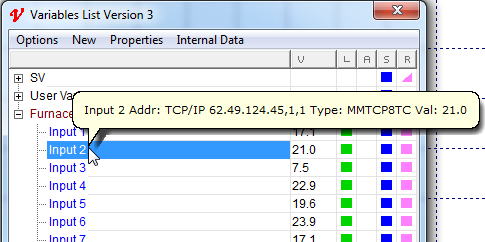
A summary of variables is shown in a tooltip when hovering the mouse over the bottom edge of the Variables List.

Other new Variables List features include:
| • | Tooltips are displayed by hovering the mouse over items such as: User Variables, Instrument Parameters and column headings. |
| • | Easy re-naming with Options->Find and Options->Replace so that instrument names, parameter names, and addresses can be found and changed. |
| • | Simplified User Variable creation and renaming, which is more intelligent by recognizing any number in a name and incrementing for the next one. |
| • | Show/Hide columns for Logging (L), Alarms (A), Short List (S) and Read-Only (R) attributes. |
| • | New Read-Only attribute may be applied to Read/Write variables on screen (GDW) to prevent accidental changes to the value. |
| • | The scroll-wheel on the mouse operates the scroll bar on the Variables List. |
| • | Simplified instrument addressing with separate fields for Address, Decimal Point position and Address Offset. |
| • | The menu items that were on the Setup->Database sub-menu are now on the Internal Data tab on the Variables List. |