|
<< Click to Display Table of Contents >> ActiveX Variables Outputs |
  
|
|
<< Click to Display Table of Contents >> ActiveX Variables Outputs |
  
|
An Output is an output from a Control (Putting the value into a SpecView variable).
Select the control, then press ALT-X to display the ActiveX Control Links box & click the Outputs tab:
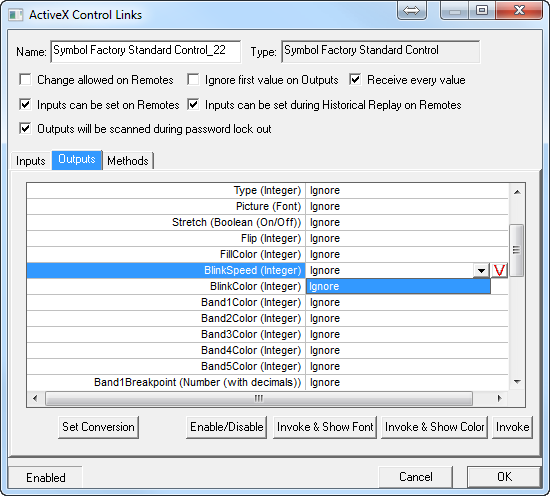
To assign an ActiveX Control's Outputs to SpecView variables it is necessary to have first thoroughly read & understood the Control's documentation supplied by the author of the control.
It is possible to assign an output to a SpecView variable or Instrument parameter. Click the required parameter on the Input tab & click the Variables List button:

& select the instrument or User Variable to assign the value to.
When choosing a variable from the Variables List there are checkboxes to allow the type of variables to be changed, such as converting a Text variable '25 Dec 2005' to a Date variable: 25th Dec 05.
- Do not convert
- Color
- Font
- Date
- Time
- Number with decimals
- Integer (which can be Signed or Unsigned)
- String
- Display format - This is used only when converting a number into a String to specify the number of decimal places or whether scientific notation is required.
However, it is always preferable to use a variable which is itself of the correct type, as type conversion should only be required on rare occasions when the control's documentation specifies.
Note that it is sometimes possible for an output from a control to be split across more than one output parameter. For example, the Time could be split into 3 separate parameters of hours, minutes & seconds. However, in this case whenever one of the parameters changes then all 3 will be sent to SpecView from the Control, but the other 'parts' of the parameter may not yet have been updated.
Enable/Disable: This will enable or disable the selected item, or if none are selected then it will enable/disable the entire control.
All controls can be enabled/disabled using the File->Preferences ActiveX tab.
Invoke & Show As Font:
Invoke & Show As Color:
Some ActiveX controls are written such that they have some Outputs that can be represented as Colors or Fonts. However, please refer to the Control's documentation for further information on this.
Invoke: The Invoke button can be used to generate an Output to test it.
See also:
ActiveX - Steps to add an ActiveX Control