|
<< Click to Display Table of Contents >> Preferences - Debug |
  
|
|
<< Click to Display Table of Contents >> Preferences - Debug |
  
|
NOTE: Do not change any of these settings unless under the direction of a SpecView representative
Debug Mode: 0
This will be a specific number given to you by a SpecView representative that is appropriate to debug the problem you have encountered.
When this is set to zero, the 'File Size' and 'No of files' detailed below are ignored because no debug files will be generated.
File Size: 0 Mb
This is the maximum file size of the Debug files created in Mb.
A good size to use is 20Mb
No of files: 0
This is the maximum number of Debug files of the above size that will be created.
A good number to specify is 10.
Debug Mode 2: 0
This will be a specific number given to you by a SpecView representative that is appropriate to debug the problem you have encountered.
Enable Strategy Debug: Disabled
Special Mode 0: Disabled
Special Mode 1: Disabled
Special Mode 2: Disabled
Special Mode 3: Disabled
Special Mode 4: Disabled
Old Ordering: Disabled
Disable Invalid Ports: Enabled
Run ProcDump to generate dump files
As of SpecView version 3.1.253, Rep Code 568 has been replaced with the Show Instantaneous Active Comms List button.

Clicking on the button will create and open a text file called LoggerState.txt.
An example of LoggerState.txt can be seen in the image below.
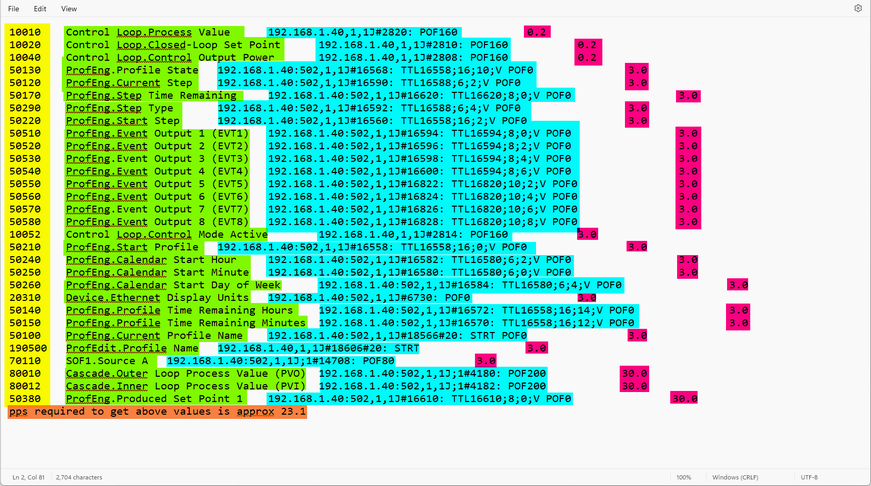
Items highlighted in yellow are unique parameter ids.
Items highlighted in green are full parameter names.
Items highlighted in blue are the addresses of the parameters.
Items highlighted in pink are how often the parameters are requested in seconds.
For instance, the first parameter in the text file is Control Loop.Process Value.
The parameter has a unique id of 10010.
The parameter is requested every 0.2 seconds.
The item highlighted in orange is the approximate points per second (pps) required to retrieve the values for the parameters seen in the text file.
The parameters in the text file are all the parameters that are being requested by SpecView the moment the Show Instantaneous Active Comms List is clicked.
The approximate pps required in the image above is 23.1.
This value can be compared to the acual pps of the current project.
The actual pps is visible on the bottom right hand corner of the SpecView window.
The actual pps of the project was 22.9 as seen in the image below.
![]()
As the approximate pps requred and the actual pps of the project are similar, there are no major issues in communication between SpecView and the instrumentation.
If there is a large discrepancy between the approximate pps and the actual pps, then it may cause issues in communication.
As a user, one can avoid large discrepancies by requesting fewer parameters.
This can be achieved by ensuring unused GDWs remain closed, minimizing the amount of parameters that are currently open on the GDW, and minimizing the amount of parameters that are currently being logged.
Also, decreasing the Logging Rate and ensuring efficient Strategy Controller programming can ensure a small discrepancy.
If there is a problem with SpecView, call a SpecView representative, they may ask you to set the Debug Mode to a specific value and set File Size & No of files to appropriate values.
Then do whatever it was that you did previously to cause the problem & then immediately EXIT SpecView.
Send your SpecView Representative all the files that have a name starting with 'SVData' from C:\SV3\
Rep Code:
Rep Code 2:
These rep codes are only to be used under advice from a SpecView representative.
Note: It is important to remember to set Debug Mode back to zero afterwards.
Full list of Preferences