|
<< Click to Display Table of Contents >> Running SpecView Automatically From Computer Startup |
  
|
|
<< Click to Display Table of Contents >> Running SpecView Automatically From Computer Startup |
  
|
Windows 10 reboots the computer after it updates itself, which is a problem if SpecView needs to be running uninterrupted.
SpecView cannot currently be run as a service because it requires a user to be logged-in.
However, once a user is logged-in to the computer SpecView can be run automatically.
If using a hardware (USB) dongle it is necessary to ensure that the dongle driver has had time to initialize before SpecView starts.
Therefore, if it is deemed necessary to add SpecView to the 'Startup Group' there would need to be a delay (once the user has logged in) to allow the dongle driver to finish initializing.
If using a soft-license then there is no need for this delay.
One scheme that can be used, which does not require anyone at the computer to start and log-in, is to run SpecView on a dedicated server computer and have the computers that the operators interact with be SpecView Remotes.
On the Remote computers the operators can select/edit recipes, enter batch data and process comments.
These computers do not collect and store data themselves as the server is doing this.
For further information please contact Technical Support.
| 1. | Press Windows-Key and R to bring up the Run Box, and type TASKSCHD.MSC . |

| 2. | Click on Create Basic Task on the right: |
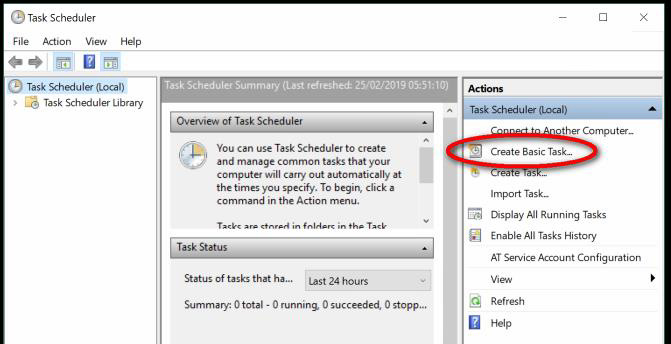
| 3. | Give the task a suitable name and click NEXT: |

| 4. | Select When I log on, do NOT choose when the computer starts because that starts SV3 too early in the startup cycle and can cause problems. |

| 5. | Select Start a program: |
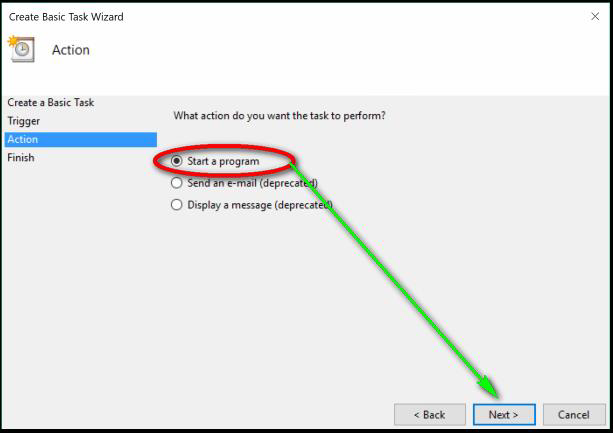
| 6. | Enter C:\SV3\SV3.EXE in the Program box AND enter the path C:\SV3 in the Start In box. |
Note: If SpecView is installed elsewhere, you will need to supply the correct path in both boxes.
If you need to run SV3 64 bit version, then the name is SV3_64.EXE

| 7. | Check the entries in the summary and click Finish. |
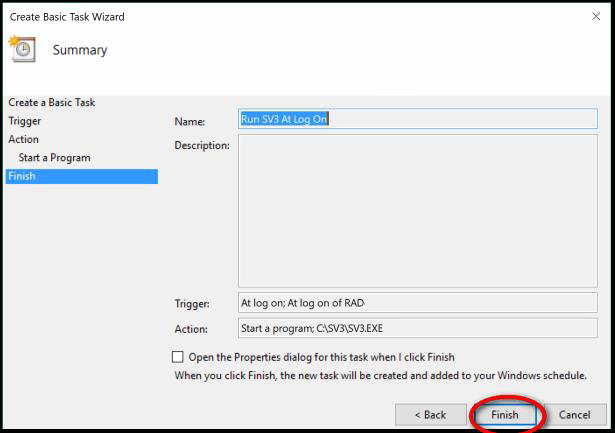
| 8. | The task can now be seen in the Active Tasks list and SpecView will start up when the user is logged in. |

If a Dongle License is being used ...
| 1. | Click on Task Scheduler Library. |
| 2. | Scroll down to Run SV3 At Log On and double click it. |
| 3. | Click on the Triggers tab. |
| 4. | Click on At log on. |
| 5. | Click on the Edit button. |
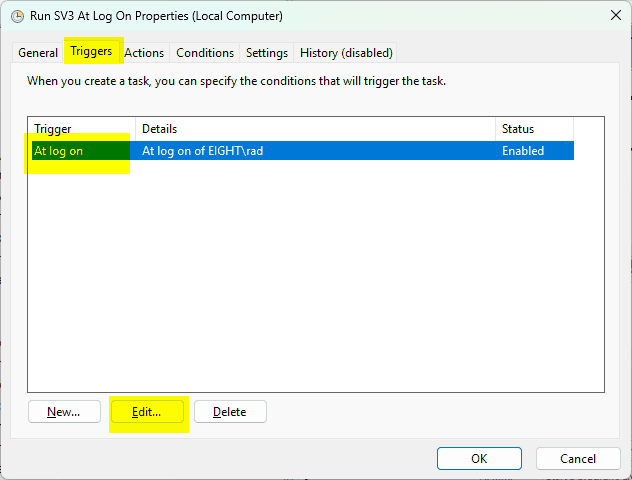
| 6. | Click on the box beside Delay task for: |
| 7. | From the drop down menu select 1 minute. |
| 8. | Click on the OK button. |

| 9. | Click on the OK button. |
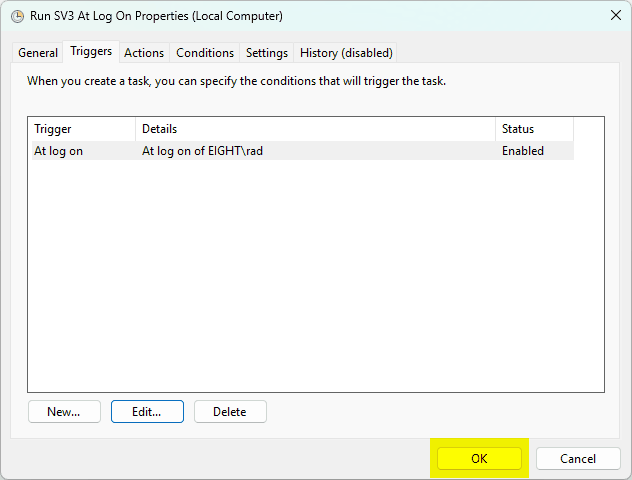
SpecView will now automatically start up when a user logs on with no issues from the (USB) Dongle License.