|
<< Click to Display Table of Contents >> Print To JPG |
  
|
|
<< Click to Display Table of Contents >> Print To JPG |
  
|
Puts an image of the whole screen, including the Windows Taskbar if it is visible (not just the contents of the GDW) to a .JPG (Jpeg format) file.
By hiding the Windows Taskbar through the Taskbar settings, a JPG image of the screen can be captured. Below is a Print to JPG command being executed in Edit Mode (left) and in Runtime Mode (Right) with the Taskbar hidden.
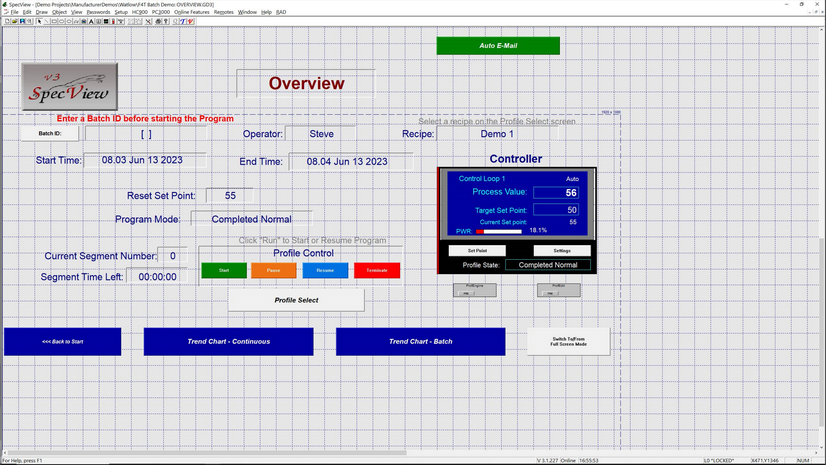

The filename of the file that is created has the date and time in the format: YYYYMMDD_HHMMSS.JPG

The file is written to the current Project folder.
If more than one request to 'Print to JPG' is made at the same second, then the file will be overwritten.
There is also the Button & Strategy Controller action: GDW Control: Print Screen which allows 'JPG' to be selected from the list.