|
<< Click to Display Table of Contents >> GDW: Print Screen |
  
|
|
<< Click to Display Table of Contents >> GDW: Print Screen |
  
|
This Button/Strategy Controller Action will cause the selected GDW to be printed.
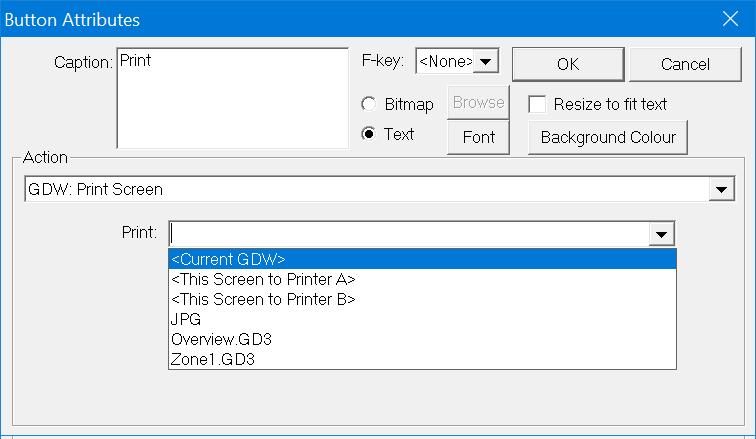
Selecting a GDW from the list will cause just the contents of that GDW to be printed.
Selecting <Current GDW> will cause just the contents of the currently displayed GDW to be printed.
Selecting JPG will put an image of the whole screen, including the Windows task bar if it is visible (not just the contents of the GDW) to a .JPG (Jpeg format) file.
The filename of the file that is created has the date and time in the format:
YYYYMMDD_HHMMSS.JPG
The file is written to the current Project folder.
If more than one request to print 'JPG' is made at the same second, then the file will be overwritten.
When this command is used as an Action in the Strategy Controller, then SpecView will force File->Auto-open on Runtime for that GDW.
See also the Runtime mode menu commands: 'Print...' and 'Print to JPG' on the File menu
and the Edit mode menu commands: 'Print Preview' and 'Print to JPG' on the File menu.
and the Print Options that can be used to control how the contents of a screen are positioned and resized on the paper (or in the PDF file if 'Print to PDF' is being used).
Printer A and Printer B:
When printing from a Button there are 2 additional printers Printer A and Printer B that can be selected from the Button Action 'GDW: Print Screen'.
These are both in addition to the 'Default' printer.
The drop down menu for the Button Action 'GDW: Print Screen' has <This Screen to Printer A> or <This Screen to Printer B>.
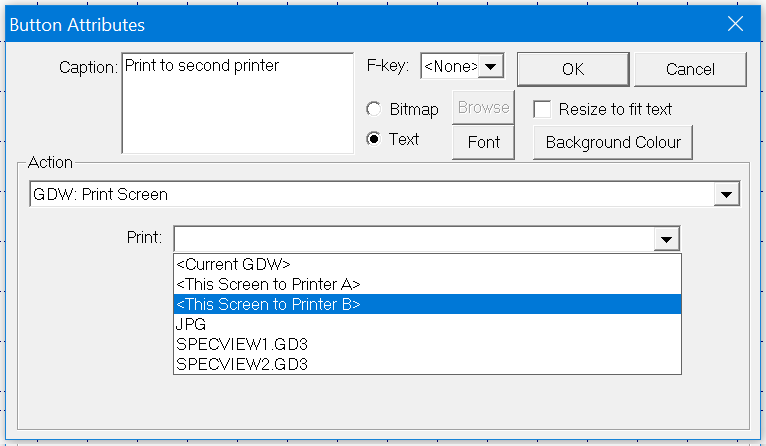
To control the how the contents of a screen are positioned and resized on the paper (or in the PDF file if 'Print to PDF' is being used) use the Print Options menu command on the File menu.
Note that Printer A and Printer B are only applicable to the Button Action 'GDW: Print Screen'.
They are not currently applicable to these methods of printing:
| • | From the Print menu command on the File menu. |
| • | Strategy Action: 'GDW: Print Screen' |
| • | Printing using the Print menu commands on a Trend Chart or auto-printing which is setup via the 'Print & Batch' tab of the Trend Chart Setup box. |
It is now possible to use Strategy Controller to print either to Printer A or Printer B.
This is done in the Settings.INI file in the Project Folder.
| 1. | Right click on the Settings.INI file to open the file with Notepad. |

| 2. | In the Strategy section, enter the command "PrintTo=A" to print to Printer A or enter "PrintTo=B" to print to Printer B. |
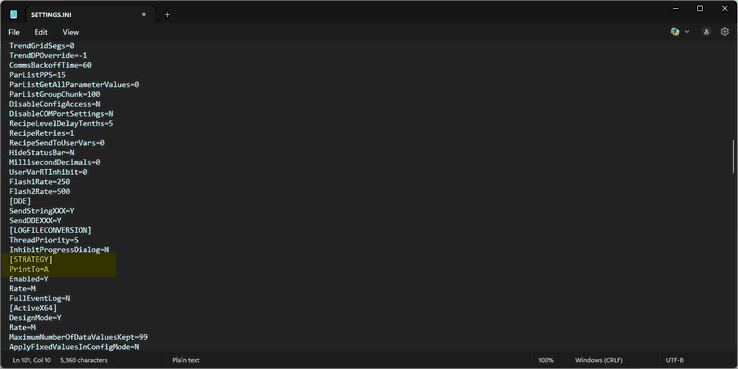
| 3. | Save the file using File > Save. |
Other methods of printing from SpecView are described here.