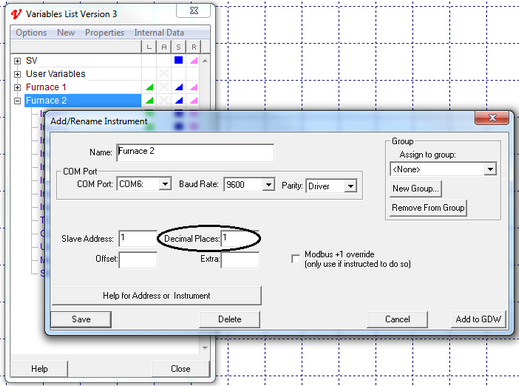|
<< Click to Display Table of Contents >> Dynamic Attributes Box |
  
|
|
<< Click to Display Table of Contents >> Dynamic Attributes Box |
  
|
This is accessed from the Dynamic Attributes menu command on the Edit menu.

Dynamic Attributes - Variables
On a GDW values of variables have Dynamic Attributes, a Bar chart will also have the Dynamic Attributes of the variable that it is associated with.
The Dynamic Attributes menu command on the Edit menu also allows for the setting of attributes from many objects in a selection (not a group). This allows quick changes of Recipe level or scan rate for a number of items.
Variable
The name of the variable in this box may be edited directly.
If the new name is not valid this box will appear:

Check the exact spelling on the Variables List.
However, the preferable method for changing a variable's name is to use the Replace menu command on the Edit menu. As this will change all references to this variable name on this GDW to the new name.
In Recipe / Level
In Recipe is checked if this variable is included in this GDW's Recipe and can only be changed using the Recipe Mode
The Level, can be changed and determines the order that the values will be sent to the instruments.
Scan Rate
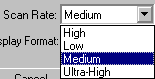
Sets the rate SpecView gets the value from the instrument. Use this setting to change the rate at which the value of a variable is read over communications.
The times associated with the four settings are defined under the File Menu - Preferences
Display Format
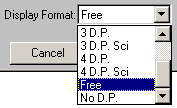
Sets the number of decimal places used to display a numeric value on a GDW.
Free - means that the display will take the value reported by communications.
D.P. Sci - means display in scientific format.
Hex - (Integers only) display in hexadecimal
Some examples are:

NOTE: Some instruments send data to SpecView with the correct number of decimal places identified. Others, such as Modbus, do not tell SpecView how many decimal places the variable has. Set the number of decimal places from the Variables List Variable Properties (Add/Rename Instrument) box.