|
<< Click to Display Table of Contents >> Upgrading License Step-by-Step |
  
|
|
<< Click to Display Table of Contents >> Upgrading License Step-by-Step |
  
|
These are the steps in more detail to Upgrade the license:
The upgrade process is the same for Soft Licenses and USB License Dongles:
Contact your SpecView representative to purchase an option (or Update Subscription).
When advised that your purchase is ready, choose Help->Registration Info from Runtime or Edit Mode.
In this example the number of Remote Users is being increased from 1 to 3. The License Information box shows that there is currently 1 Remote User.
Click the button Retrieve a waiting License Upgrade:
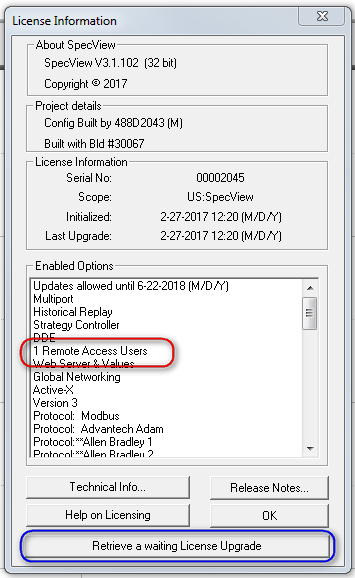
Please read this box carefully!

If the computer has Internet access click the Get it now button. The program will contact the License Server and the upgrade will be performed immediately and no further action is required.
Alternatively, if the computer does NOT have Internet access then click the Create Code button to generate a code that can be sent via the SpecView website or by email:
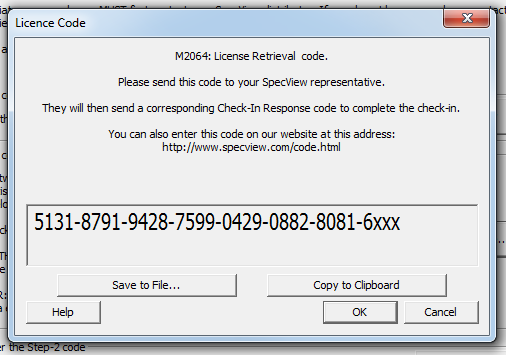
The fastest way to get the upgrade is to enter the above code into the SpecView web site at http://www.specview.com/code.html
It is recommended to use Save to File to make sure that the code is accurately saved to Step_1_Code.TXT. Then on a computer (or smart phone) that does have Internet access use a browser to go to the webpage: http://www.specview.com/code.html and enter the code:
Note: If the code gets lost or was copied incorrectly, a copy of the code will have been stored in the file CODESENT.INI located in the SV3 main folder
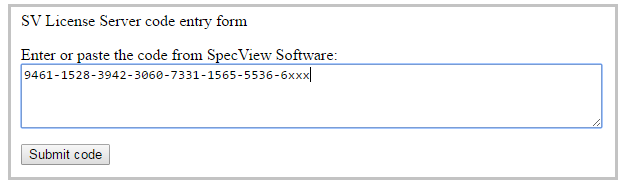
Click Submit code to send the code over the Internet to SpecView's License Server which will then display a Response Code, see example below:

The Response Code from the website or email can be entered into SpecView by going to Help->Registration Information and clicking the Retrieve a waiting License Upgrade button at the bottom of that box. Then clicking the Enter Code button:
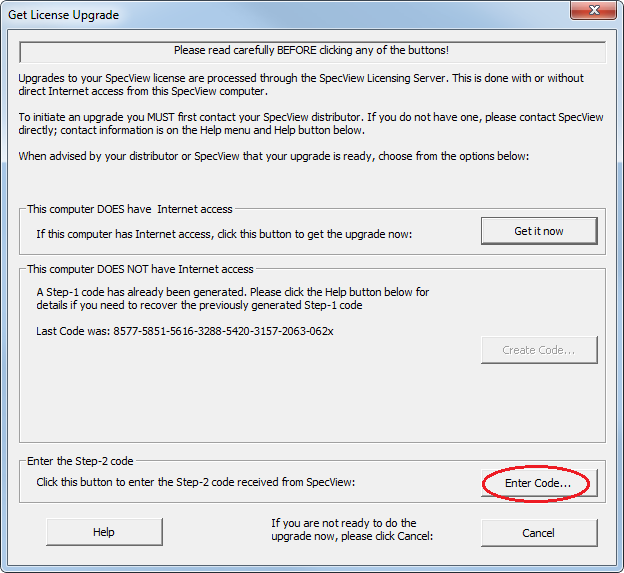
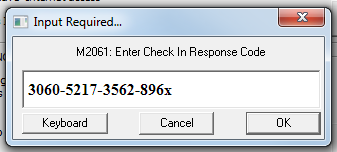
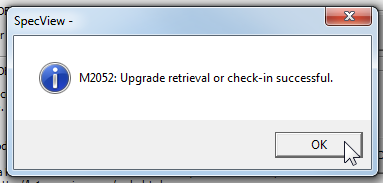
Once the Response Code has been entered the Upgrade will be immediately installed. There is no need to restart SpecView, the new features will be available immediately.