|
<< Click to Display Table of Contents >> Quick Start - Starting SpecView |
  
|
|
<< Click to Display Table of Contents >> Quick Start - Starting SpecView |
  
|
Once SpecView is installed, double-click the SpecView icon  or click Start and select SpecView from the Programs menu.
or click Start and select SpecView from the Programs menu.
Note: For further information on the 32-bit and 64-bit versions of SpecView see: 32bit and 64bit SpecView
Select your language:
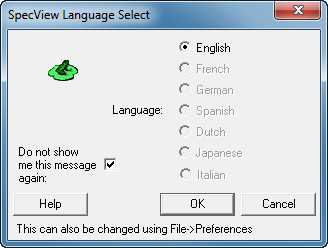
If SpecView is started with a license this box is displayed:

Click the Select/Create Project button to open the Projects box, see below:
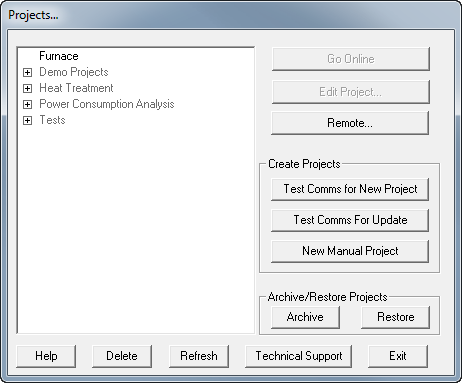
If there is an instrument connected, click the Test Comms For New Project button to Automatically detect instruments and then enter an appropriate name for the new Project.
If there is no instrument connected SpecView can still be configured by clicking the New Manual Project button which goes to Manual Project
If SpecView was started without a license connected there will be limited functionality, in this case click the Demo button to open the Projects box, as shown above.
