|
<< Click to Display Table of Contents >> Selecting, Grouping, Moving and Saving Objects |
  
|
|
<< Click to Display Table of Contents >> Selecting, Grouping, Moving and Saving Objects |
  
|
Use the Select Tool ![]() OR the right mouse button to get the standard pointer
OR the right mouse button to get the standard pointer
Click an object to select it
To select (or de-select) multiple objects press and hold the Shift or Ctrl key and click the object(s)
OR
Ring the selection by clicking on the background away from any object and drag the mouse while holding down the mouse button.
All objects within or touched by the dotted rectangle will be selected.
NOTE: Each object is contained within a box, even objects like diagonal lines. Touching the object means touching this box. Beware of accidentally selecting object that were not intended to be included.
When more than one object has been selected they may be Grouped using the Object Menu - Group or the Group tool on the toolbar 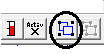 or press 'G' on the keyboard.
or press 'G' on the keyboard.
Note: Keyboard shortcuts (such as clicking 'G') will not work if there are ActiveX controls on the screen, this is because of possible ambiguity with keyboard inputs to the ActiveX control itself.
All objects Selected:
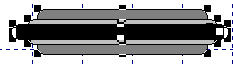
After Grouping:
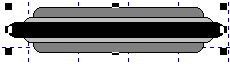
Objects in front/behind others
Grouped objects may be saved (as GDO files) and reused with the Save Object and Load Object menu commands on the Object Menu
UnGrouping Objects:
Select the group and use Object Menu - UnGroup or the UnGroup tool on the toolbar ![]() or press 'U' on the keyboard.
or press 'U' on the keyboard.
Cursor keys can be used to nudge objects, or multiple selected objects, or groups of objects on a screen (GDW) by one pixel, this is very useful when aligning objects by eye.
Dragging an object on the screen using the mouse, or holding the SHIFT key down while using the cursor keys, will make the object jump by one grid increment, whichever grid size is active at the time. The position of the object relative to the grid will be preserved.
The grid sizes are specified using Set Grid Sizes on the View menu and the grid size to be used is selected by choosing Toggle Grid Lines from the View menu or pressing CTRL-G to cycle through them.
To align an object with the grid use Object->Align->Realign To Grid.
To nudge an object by one pixel regardless of the grid, use the cursor keys on the keyboard (without the SHIFT key).
To move multiple objects on a GDW without grouping, ring the selection then hold the SHIFT key down and deselect one of the objects, keep the SHIFT key held down and click again on the same object to drag all the selected objects.
Objects can be locked to prevent them being moved unintentionally.
Copying and Pasting of Objects:
Objects on a screen (GDW) can be copied & pasted or cut & pasted without losing their associations with parameters or variables or Dynamic/Color Attributes.
and will work while Live Values are enabled from the Online Features menu.
Copy and paste can be done using the Edit menu, or by using CTRL-C CTRL-V to copy & paste or CTRL-X CTRL-V to cut and paste.
To make a clone of an object on the screen hold both the SHIFT and CTRL keys when clicking. However, clones of objects will NOT retain their associations with parameters or variables or Dynamic/Color Attributes.
Note that the word 'group' has 2 meanings in SpecView:
1. When objects are grouped together on the GDW so they can be moved all together, as described above.
2. When instruments and/or parameters and/or variables are grouped together into a named logical group within the Variables List.
Note: Neither the delete key nor the cursor keys will not work when an ActiveX control is on the screen. This is because of uncertainty as to whether these keys are being used within the ActiveX control, or on items on the SpecView screen.